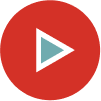FAQs
FAQs
Empower teams across your organization.
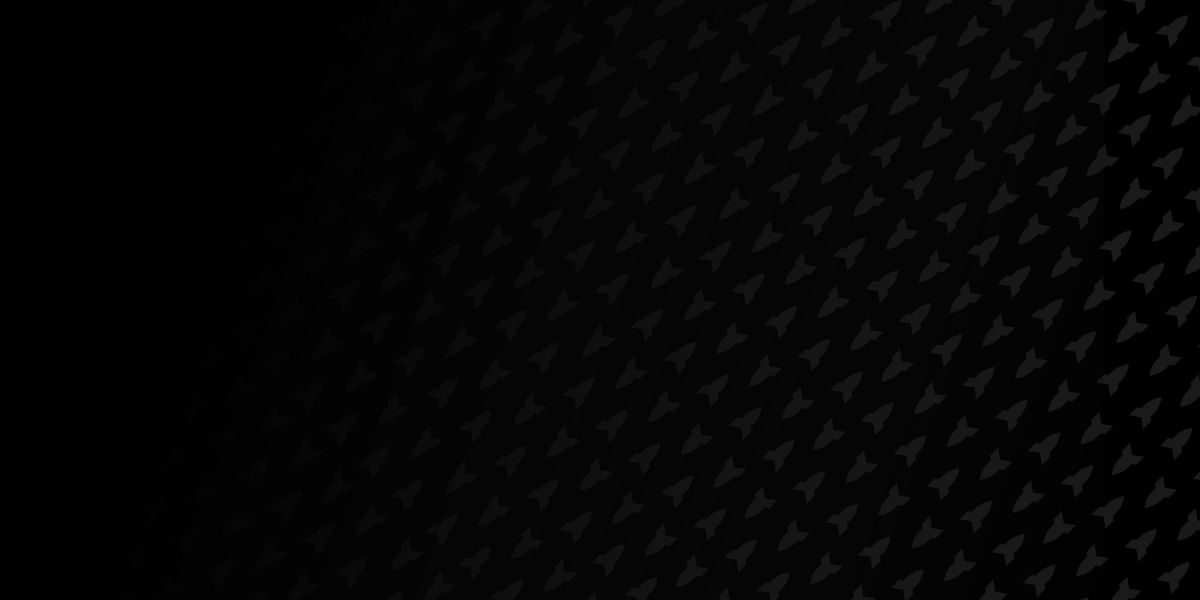
The functionality is the same for PC and Mac users; however, the system requirements will differ slightly because of the operating systems.
The functionality is the same for PC and Mac users; however, the system requirements will differ slightly because of the operating systems.
The RocketDocs Add-in requires the installation of MS Office 2016 or higher and will work with both installed and Office 365 online versions.
No. The RocketDocs Add-in is only required for project managers and other contributors that work on a project document within the MS Office apps, i.e. lead writers and co-authors. General contributors such as Subject Matter Experts (“SME’s”) may log directly into the website and respond to questions and tasks without the use of the RocketDocs Add-in.
The RocketDocs Add-in requires minimal upfront IT support, and only for the initial deployment. Once deployed the Add-in will not require any additional IT support.
The Add-in can be deployed in one of two options. The preferred method of deployment is through the MS Office Admin Console enabling the RocketDocs Add-in for all users. As an alternative, you may deploy the Add-in from a SharePoint directory or other network share. For further details on the deployment of the Add-in please refer to our RocketDocs Add-in installation guide.
Download the file type that you want, opened automatically from the browser. You should see it displayed in the downloads bar at the bottom of the page.
When it completes, click on the small arrow icon next to it and select the “always open files of this type” option.
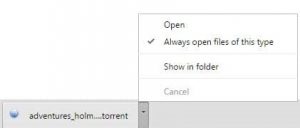
This marks the file type so that it is run automatically whenever files matching it are downloaded to the local system.
For some file types, “always open with system viewer” is displayed instead; this is the case for PDF documents.
That’s all there is to it. All future files that you download that match the file extension will be run automatically on the system.
Note: Google Chrome prevents certain file types from opening automatically. The option to select “always open files of this type” is grayed out and not available for file types that Google considers dangerous. File types that won’t show the option include .exe, .zip, or .bat files. Basically, any file type that is popular when it comes to malware distribution is blocked in Chrome.
Legacy Office add-ins were built on technology (Microsoft’s Component Object Model) that won’t run across different operating systems or in web browsers. In addition, the COM approach requires executable code (the Viewer, in our case) on the desktop. With the introduction of Microsoft Office 2016, MS changed the architectural specifications for their add-in functionality. In order to gain cross-platform (multi-OS) and web browser compatibility, MS made the switch from the COM approach to using web-based applications (like JavaScript, CSS, and HTML) so that add-ins could be written once and run in multiple environments. It also gave them the ability to run add-ins with Office 365 (the SaaS version of Office). MS deprecated (ended support) for Office 2013 on April 10, 2018. Extended (paid) support is available to enterprise customers through April 11, 2023.
In order to be considered compatible with the MS Office product add-in architecture, which mandates all add-ins have cross-platform compatibility, the RocketDocs 2.0 add-in is built using the modern Office JS API, which is supported in MS Office 2016 and later. It is not backwards compatible with earlier versions of MS Office.
The RocketDocs 2.0 add-in is what gives the new platform a close integration with MS Office, and we recommend our customers upgrade to MS Office 2016 or later in order to take full advantage of the system’s functionality, which was designed to work seamlessly with MS Office.
The new platform can be used without the MS Office add-in, and will require a few manual copy and paste steps be performed when searching and inserting text from the content database into a document.
Access for all users simply requires the site path or URL, such as (https://customername.rocketdocs.com/) and a user name and password from established by the system administrator. Access privileges will vary based on user role.
No. The RocketDocs Add-in is compatible with all internet browsers such as Chrome, Internet Explorer, Firefox, Edge, and Safari.
Yes, the password must be at least eight characters in length and must contain at least one capital letter, one number, and one non-alphanumeric character. The following non-alpha characters are accepted in passwords: ~!@#$%^*()_-“;’?/><.,.
Yes, customizable workflows can be established.
Currently a general view is established by the system administrator so all users have a cohesive view.
Yes, you can add them from your MS Word style list to the system settings.
There is a work around: download the detailed list of styles to print them. In the print pane of MS Word, choose the print list and you will see the little known ‘Styles’ option.
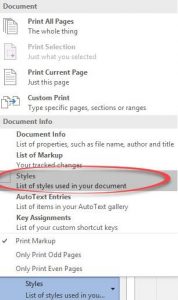
Choose print to PDF- then you can copy out to MS Word and remove all the extra, excess material.
Yes, documents must be uploaded to the solution to assign questions, respond to assignments, and publish the final project. The solution is designed for project and content management best practices that include customizable workflows to streamline content curation, collaboration, accountability, visibility, and transparency for all stakeholders in the day-to-day production of customer-facing documentation.
The solution provides real-time dashboard analytics on project and content assignments, due dates, tasks, and notifications. The analytics can then provide comprehensive metrics for searches, content usage, and suggested responses to questions. As each project is built within the solution your team’s productivity will increase with each question logged and responded to.
Yes, currently 20 MB per document upload.
The file is saved to your browser default download location. This can be controlled from within the browser settings and the location specified. For example; Google Chrome’s default file location is set to the Downloads folder. An example would be: C:\Users\Tammy Dungan\Downloads.
Yes, currently the Word attachment is downloaded in Word, edits are made, and uploaded back to the system.
When Document Templates associated with Projects are used, a copy of the whole document is created. The copy would include any macros, if present in template document.
An RFP responder can assign questions to an SME from within the app, send notifications, attach notes for the SME and collaborate via contextual messaging. The responder can also copy and paste questions into an email or messaging platform if that is the desired workflow.
Yes, users can set their preferences.
Notifications are controlled in the system settings of the application by the Administrator. Notifications can be customized and initiated for content, projects, and tasks. The notifications are shown in the application as well as via emails which are sent in batches based on each customer’s desired frequency.
No, every user will need a license to access the system. The good news is, Contributor (SME) licenses are provided at no cost.
Yes, the administrator can control the frequency of emails.
The system can batch notifications over a certain time duration. The system provides a dashboard for the SME where all assigned questions are available. This allows notifications to be generic (“You have new questions assigned to you”).
Yes, the administrator can control the frequency of emails. We have a delay mechanism for notifications, that will combine multiple notifications into one. Also, for bulk actions a single email will be generated.
All SME assignments have due dates. Items that are past-due are marked for escalation.
For escalation, a nightly process will run and generate notifications for any past due assignments. Notifications are sent to content owners.
That capability is on our feature roadmap.